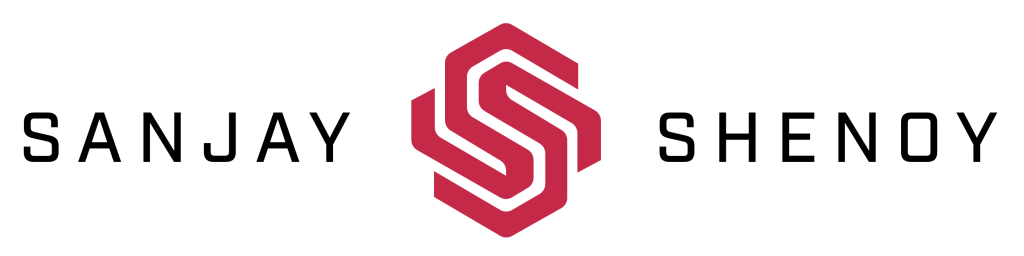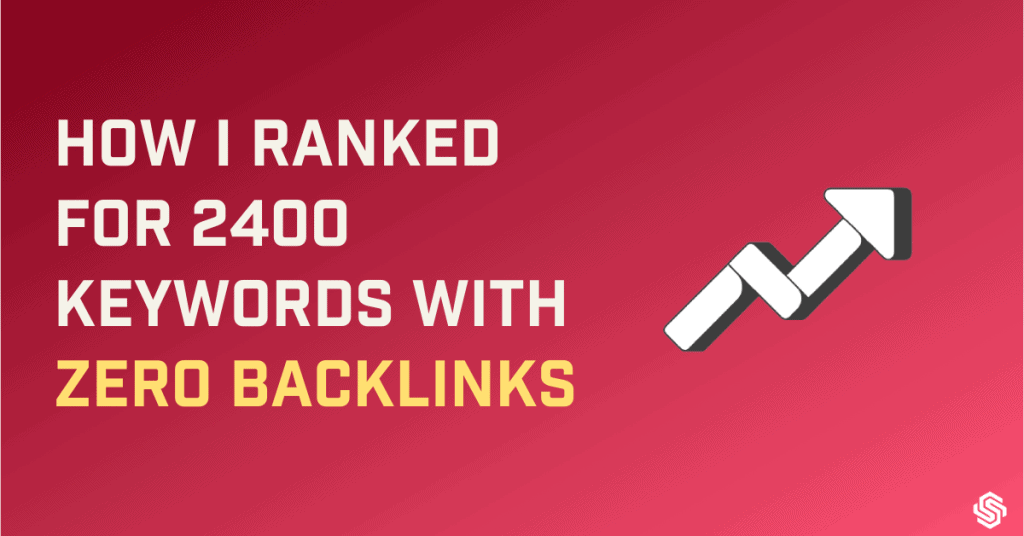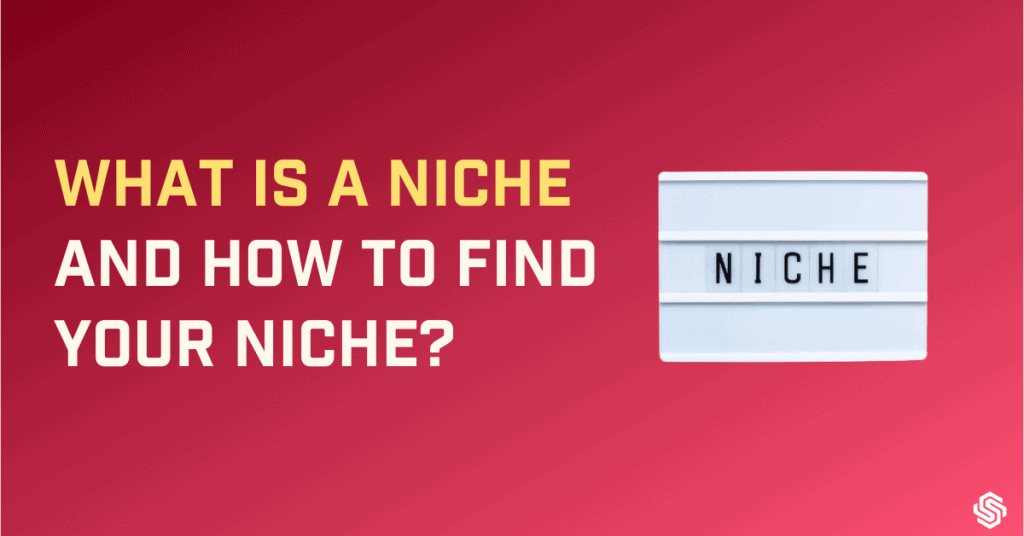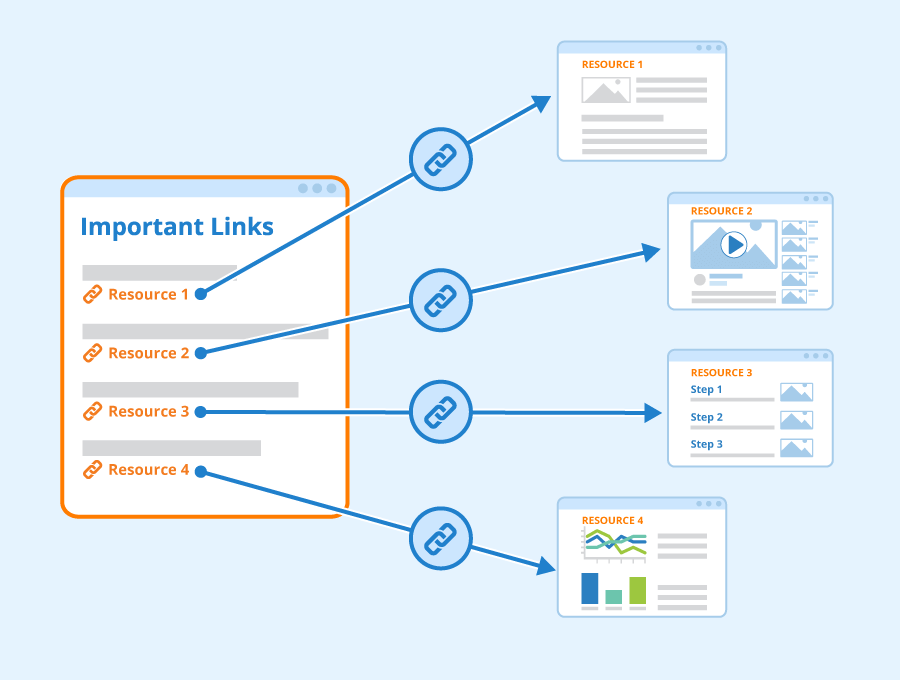
Key Takeaways for you – Internal linking in SEO
| – Internal Links are underrated sidekicks of SEO, connecting pages within your website. – They help establish information hierarchy, assist crawlers, and improve user experience. – Different types include navigational links, footers, sidebar, contextual links, and image links. – Internal linking boosts SEO by enabling link juice flow, building content relationships, and speeding up crawling. – Create an effective strategy with steps like planning, identifying pillar content, using rich anchor text, and updating old articles. – Balance adding new internal links with removing irrelevant ones and fixing broken links. – Internal links are essential for SEO success, so give them the attention they deserve. – Internal links are crucial for SEO and improving user experience on your website. – To add internal links in WordPress, simply select the text, click the link icon, and enter the URL. – Tools like Link Whisper can help automate internal linking suggestions for your content. – Regular site audits (using Ahrefs or Semrush) are important to maintain and manage internal links. – Common issues found during the audit include broken links, too many links, no follow attributes, orphaned pages, and deep links, most of these issues can be fixed easily. – Ensuring a well-structured website with internal links can boost your site’s performance and user engagement. – Don’t hesitate to search for more information or seek help if you encounter difficulties with internal linking strategies. |
Who is your favorite superhero?
Batman? Ironman?
I am sure you can quickly come up with a name.
Forget about them!
Who is your favorite sidekick?
I am sure your response will not be so quick.
Every superhero needs a sidekick. Superheroes could not succeed if not for the gallant efforts of their sidekicks.
In the SEO universe, internal links are the sidekicks to backlinks. In fact, backlinks cannot work for you effectively unless you use internal links.
And like every sidekick, internal links do not get the credit they deserve.
What are internal links, you ask?
They are the links within your website, connecting one page to another.
Let us dive into the details by answering some questions like what is interlinking in SEO, and why is it important for SEO? How to come up with an effective internal linking strategy, and how to fix some common issues related to internal links.
What is internal linking in SEO?
Internal linking is the process of hyperlinking one page to another within your website.
They are like wires interconnecting different related pages. They help communicate to the search engine crawlers as to which pages are the most important, and which are the least important.
Every website that has more than one page must be interconnected through internal linking. They help users navigate through your website.
The image by WordStream below depicts the internal linking structure of a website.
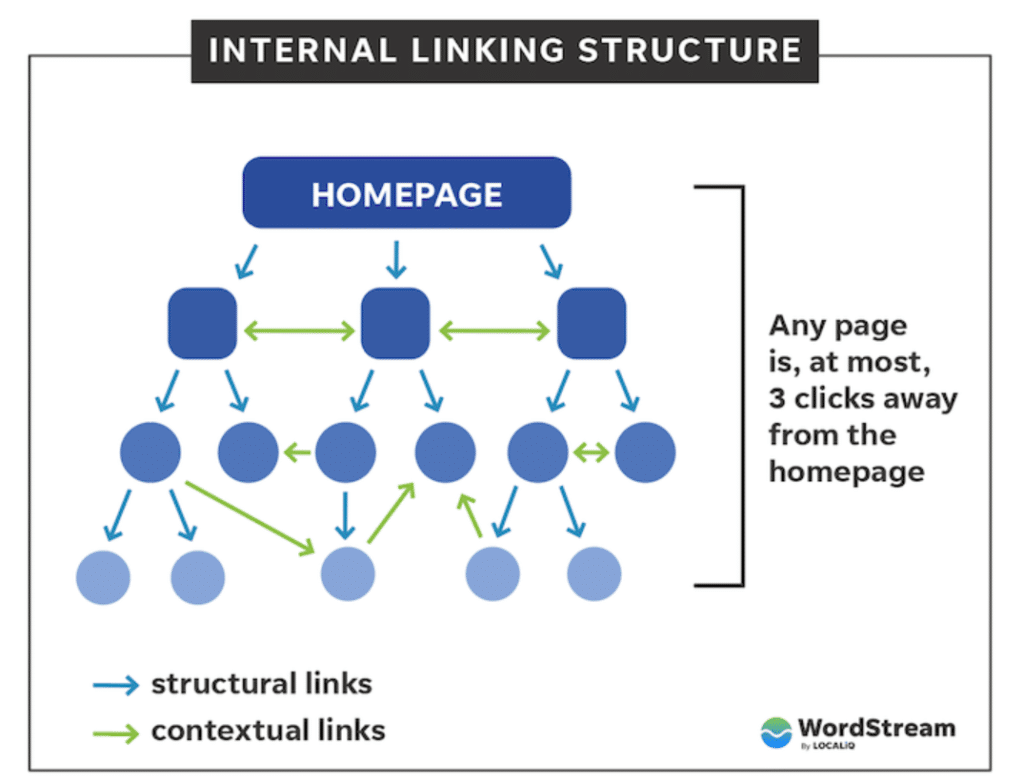
Internal links vs. External links
Internal links must not be confused with external links even if both are hyperlinks using anchor text. The main difference is internal links take you to another page on the same website while external links point to other websites.
Any page on a website should ideally be less than three clicks away from the homepage.
How is that possible?
There are different types of internal links that can be used on a website to enable access to other pages in less than three clicks.
Types of Internal links
Navigation links
These are the most important links. They are permanent fixtures on the top of your website as the menu in the form of breadcrumbs. As they are always available at the top of the page, users can easily find what they are looking for at any point in time on the website.
They communicate the path as well as the hierarchy of content on your website. They are usually sorted into different categories. It is a way of saying, now that you are here, this is the next important page you must see.

Footer
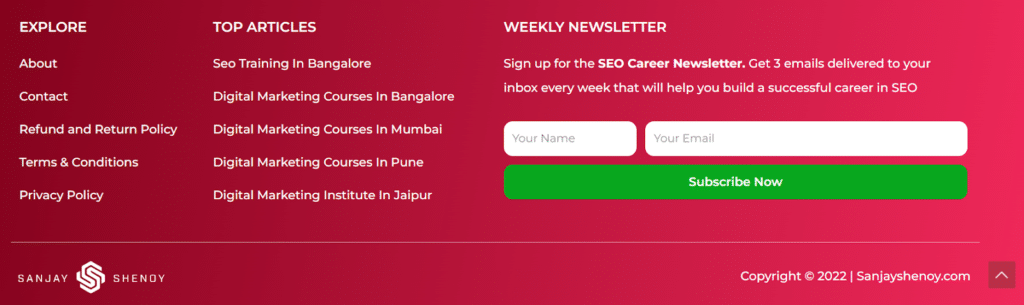
Just like the menu, the Footer is another permanent fixture that is at the bottom of the page. The links here point to other important pages on the website. If the users have not already found what they are looking for while scrolling, they should find it at the bottom.
They can include the About page, Contact page, CTA, and other important pages.
Sidebar
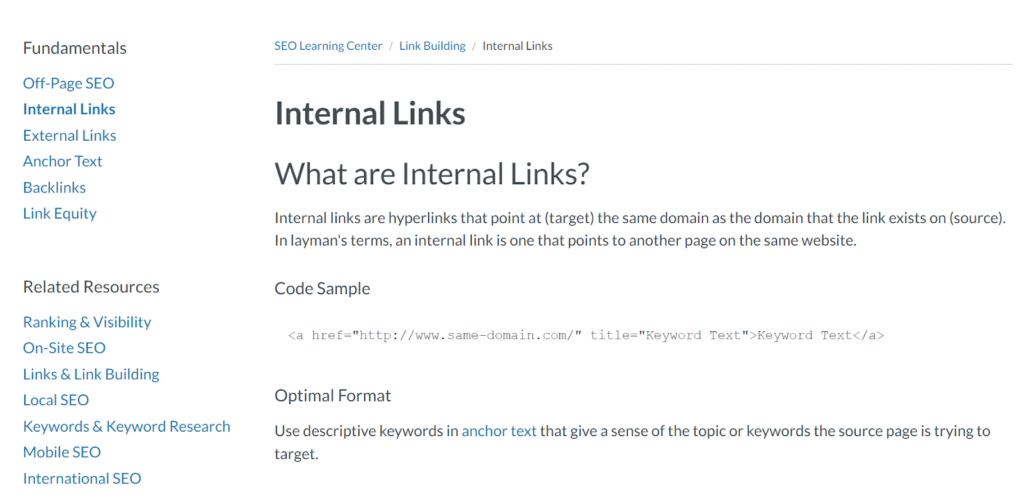
The above image is an example from the Moz website. As you can see on the left side of the page here, there is a list of other important links on the page, and information relating to the content on the current page.
This is useful for websites that feature a lot of content. The user need not necessarily be looking for something specific. They may just be browsing from one page to another.
Contextual links
Also called in-text links, they are the internal links used within the content on a page using anchor text. They give context to the content or the words used.
They are not navigational but act as further reading or relevant information that the users can access. You may notice I have subtly used them in this article when I mentioned backlinks, anchor text and breadcrumbs.
Image links
They are the internal links provided under the visuals shared. It is just another way to sneak internal links to your website.
Internal links are helpful to both search engines and users. What does it mean for your website SEO?
Do internal links help SEO?
Short answer – Yes.
The long answer is where I tell you how. There are several benefits.
Internal links enable the flow of link juice from one page to another.
Link juice refers to the value passed from one site to another through hyperlinks. This happens when you have backlinks from other credible sites.
As I already mentioned, backlinks can only be effective if you use internal links. Often the backlinks usually connect to just one page on your website, say, the Homepage. These pages have the most concentrated authority and it has to be passed on to other pages.
Only when you connect it to other pages, you are transferring value to them indicating their importance.
They establish relationships between content
When search engine crawlers enter your site, they navigate to other pages through the links. These links define the relationship between the different pages, posts, and their content.
They help establish the information hierarchy for the website.
They help crawlers find your content.
Every page on your website must be connected to another page through internal links if you want the crawlers to find them. The pages without any internal links pointing to them are called orphaned content or pages.
Crawlers may not find these pages and this prevents them from getting indexed. Even if there are sitemaps with a list of URLs, search engines may take a long time to reach all the pages, especially as the websites grow.
By adding internal links you are speeding up the crawling so search engines have more than one way of finding your content.
They help users navigate your website easily.
You have seen the different types of internal links that can be used. All these put together help users navigate the website and find the content they are looking for.
While the menu and footers take users to different pages, contextual links provide context to the user and take them to other relevant pages. This means longer page sessions and more page views.
If you want to reap these benefits you need a well-defined strategy in place. It is no rocket science. You just need to follow some practical steps while creating content and adding internal links.
10 Actionable Tips for an Effective Link-Building Strategy
It is crucial for your website SEO that you have an effective link-building strategy in place so search engines can find your content, understand its relevance, and are able to learn the value and relationship between pages.
Make a plan
Every time you are about to create a page or post, plan how you can include internal links in it. It should always be a part of your content creation process. Think of similar topics that can be associated with the content you are about to create.
Identify pillar contents on your site.
Pillar pages are central pages about a broad topic that can be further linked to related subtopics. By connecting all these pieces of content using internal links, you are creating a content hub or topic clusters.
For example, if your pillar content is about On-page SEO, your sub-topics will include, Title tags, Header tags, Meta descriptions, image optimization, and so on.
When you link out this way users can easily navigate on your website, and search engines can identify your site structure.
Use rich and relevant anchor text
Anchor texts on your website are completely under your control, unlike those of backlinks. You are allowed to use keywords in your anchor text, but they must also be relevant to the context.
Anchor texts help users and search engines to know what the link is going to be about. So, do not use the same anchor text for two different pages.
Identify the authority pages on your site
Google recognizes backlinks as votes of confidence. Identify the pages which have high-quality backlinks. They have the most authority. You need to pass on this authority by linking this page with other pages on your website indicating that these other pages are also important.
When crawlers find your high-authority pages, they also find these other pages through your links.
Add lengthy breadcrumbs
Breadcrumbs are another way to showcase your website architecture. Typically it starts from the home page and forms a trail to category pages and then to articles. And since they are always fixed on the top of the page, it’s hard to miss them.
Include older articles in your new articles
Find ways to include your old article links in your new posts and pages. You can add it as “Also read” or “Related articles” if you are not able to add them as contextual links.
So whenever you are creating new content, look for older content you have created that is related to or similar to the new topics.
Update old articles with new links
Always revisit your old articles and keep them updated. You can also add new links to these pages of your latest posts and pages. Again, you can use them contextually or in the “Also read” or “Related articles” section to include new links.
Link low-traffic pages from pages that are driving high traffic
The entire purpose of internal linking boils down to the transfer of link juices from high-ranking pages to low-ranking ones. Identify these pages and add internal links from pages that have high traffic to pages that do not have much traffic. You are just hinting to the search engine crawlers to add authority to the linked pages too.
Likewise, remove irrelevant internal links
As you add more and more links to a page, you need to keep a check on this too. You must know that the value of an individual link on a page decreases with each additional link you add to that page. You would want to get rid of any links that are not relevant to the content.
Fix any broken links
While checking for irrelevant links, also look for broken links. Internal linking is not just about finding high-performing pages and transferring link juice. Good link health is as important as adding relevant internal links. I will talk about auditing your site to identify issues and fixing them separately.
Now you know how to formulate an internal link-building strategy. You will also need to know how to add the links and how to maintain them.
How to add internal links in WordPress?
Adding links on WordPress is easy.
- Select the text to which you want to add the link.

- Select the link option that I have highlighted in yellow.
- Enter the link in the drop-down box in the space provided.

You can also enable any options mentioned below.
Note: Do not set internal links to nofollow. You always want your internal links to be dofollow as you want to hint at crawlers to follow and find the content on the other side of the link.
- And Submit.
As the number of articles increases on your website, it may be difficult to keep track of all the different articles that might be related. You will then need the help of tools. Fortunately, Word Press allows you to add plugins. Link Whisper is one of them.
What is Link Whisper?
Link Whisper is a smart internal linking tool. This tool speeds up the internal linking process by making automatic intelligent link suggestions while you write content. It saves you the trouble of finding links and copy-pasting them one at a time.
It is available as a free plugin on Word Press, and is very handy too!
There are other tools like Yoast SEO Premium version, Internal Link Juicer, and Frase doing the same job.
The job, however, is not done once you add the links. The links need to be maintained and managed. You can only do this by regularly performing site audits.
How to audit your site’s internal links?
Ahrefs or Semrush are your go-to tools to perform a site audit. A site audit helps you in two ways when it comes to internal linking.
- It helps you come up with an internal linking strategy
- It helps identify any issues.
You can use the data relating to the performance of links to decide what should be added or removed. The different reports that you can expect to find in your audit are:
Page Crawl depth:
It shows how many clicks it takes to reach every page. This data can be used to improve the accessibility of pages by adding more internal links.
The number of internal links:
An audit reveals the number of internal links across all pages on your website. You can plan to add or remove links using this data.
Link Distribution:
This shows the number of internal links each page receives demonstrating the flow of link juices across the site.
Highest LinkRank:
The strongest pages are shown so you can share the link juice from these pages.
Issues:
It also lists out the different problems faced by your internal links, whether they are broken links, redirects, orphan pages, or irrelevant links.
Here is a list of common issues you may face and how to deal with them.
- Broken Links (4xx page):
These links lead users and search engines to pages that do not exist. This can happen due to typos in the links or deleted pages. They can lead to 404 errors.
The fix:
You can find these links in the list of errors. You can find and correct typos or replace the broken links with existing live links.
- Too many links (Success 2xx):
If a page has too many links, it confuses the crawlers. They cannot identify which links are important and which are not. This is not a good sign. This problem occurs when you website has grown to hundreds of pages.
The fix:
This is pretty obvious! Just don’t go overboard with adding links. Add only what is relevant and necessary.
- No-follow attribute.
The rel=”nofollow” attribute is to prevent flow of link juice to the given link by hinting to Google not to transfer authority. That is not your intention with internal links.
As I mentioned earlier you do not want your internal links to be set to nofollow. They are usually set for outbound links.
The fix:
Identify links with the rel=”nofollow” attribute and disable nofollow. You can do it for the entire site or individually to each links.
- Orphaned pages:
They are the pages without any internal links pointing to them and they should be listed in your internal link report. Such pages will not be indexed by Google.
The fix:
If you find any orphaned pages that are valuable, include them in your internal link-building strategy.
- Pages with only one incoming internal link
Using internal links is a way of telling Google that these pages are important. The importance is stressed upon only when there are many links pointing to that page.
Orphaned pages and pages with a single link pointing to them are the pages of least value and are never found.
The fix:
Identify these pages using site audit and find ways to include them in links if they are important.
- Internal links to redirects (3XX Redirect)
Internal links that lead to redirects can reduce your crawl budget. The crawl budget is the number of pages crawled on your site daily. You will want the crawling on your most important pages.
The fix:
Identify the links in your site audit. Remove them or update them with new links.
- Deep Links (2xx)
Every page must be at a maximum of 3 clicks away. Anything more than that are considered as deep and Google sees them as unimportant.
The fix:
The site audit shows pages with crawl depth more than 3 links. You can add links to improve the number of clicks.
Also, the home page is the most important page. You can try to link the most important pages as closely to home page as possible.
These are the most common issues that can be identified through site audit. You can easily fix them by yourself too.
To Go
I hope I have provided sufficient information on the importance and strategic usage of internal links on your website.
Even if you are implementing internal linking strategies, you must follow routine checks to ensure that the links are functioning fine, keep tabs on your site health and see that it is running smoothly.
There is nothing too technical about this either. You need to use your logic and common sense to add structure to your website using internal links.
Even if you find some difficulties, it is nothing that a general search on Wikipedia or Google cannot cure.
What is your internal linking strategy like?
Let me know in the comments.