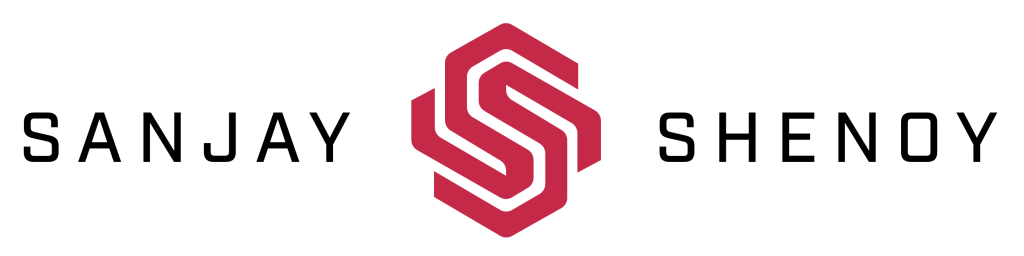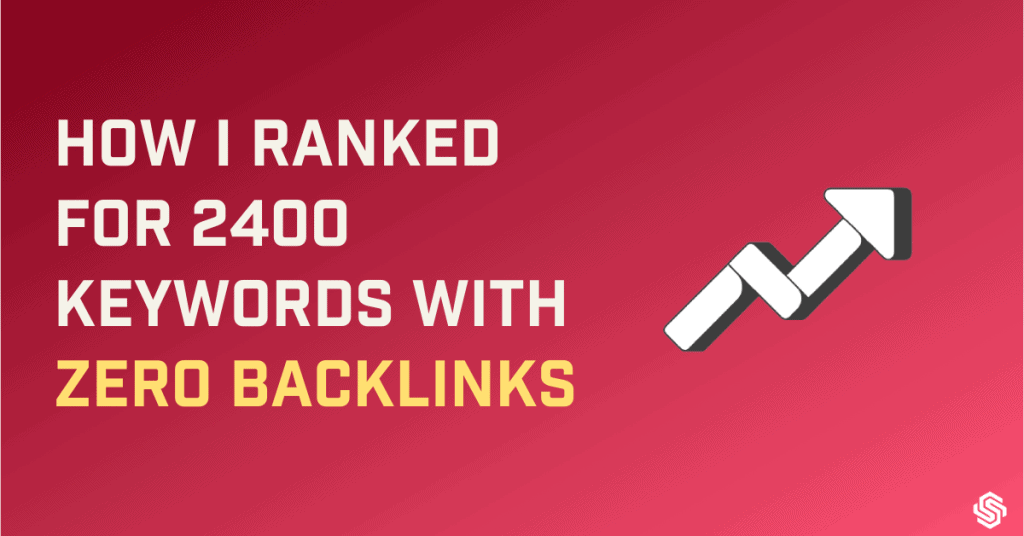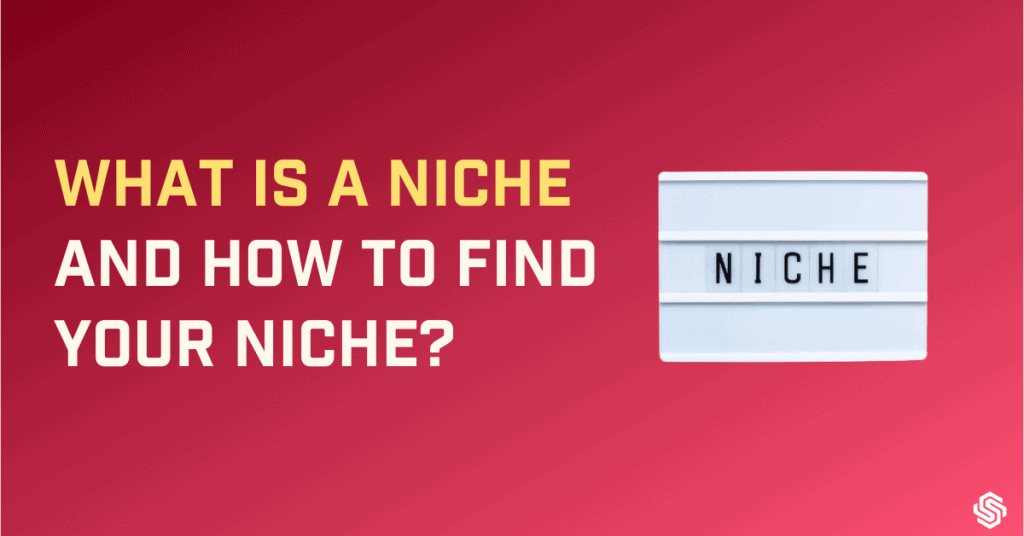I have a few questions for you.
Do you own a website?
If yes, read on.
Do you use the Google Search Console(GSC)?
If yes, you should read this article to know if you know enough about using it.
If not, you definitely need to read this article and start using it.
I have the GSC dashboard open in one of my tabs as I write about it, not only because I am writing about it, but also I depend on it.
If SEO is how you see the search engine, Google Search Console is how the search engine sees you (technically, your website) – Google to be specific.
While you are making efforts from your end to create SEO-optimized content and attempt to rank in the Search Engine Results Page, the GSC is recording the background data.
Whether it is calling out to Google to crawl your new page, or a URL inspection, performance of your website, search traffic, and much more, GSC is the place to go.
You may or may not be familiar with using the Google Search Console sufficiently and efficiently enough for your SEO goals.
You can refer to this article to understand all that as I am going to strip down the google search console and explain to you all bits and how to use them.
Key Takeaways For You
| – Google Search Console provides valuable insights into website performance and search visibility – Features like search analytics, indexing status, and security notifications make it an essential tool for webmasters – By using Google Search Console, webmasters can optimise their website and improve their search engine ranking – By analysing data from Google Search Console, webmasters can identify areas for improvement, such as optimising content or fixing technical issues – Verifying your domain in Google Search Console is a critical step to ensure that you have access to all the features and data available – Managing owners, users, and permissions in Google Search Console can help ensure that the right people have access to the right information and tools – Linking Google Analytics to Google Search Console can provide even more insights into website performance and user behaviour – By regularly monitoring and analysing data from Google Search Console, webmasters can make informed decisions about how to improve their website and increase their search engine visibility. |
What is Google Search Console?
The Google Search Console aka Google Webmaster tools, as it was called before it was rebranded) is a web service offered by Google to monitor the indexing status of your website, troubleshoot, and optimize its visibility.
In simple words, you can see how your website is performing in the search results and
what you can do to improve the incoming organic traffic.
What started off with an intention to aid webmasters as the name suggested, the service was rebranded as the Google Search Console to address the growing need of extensive users like marketers, SEO experts, web designers, app developers, and other audiences working with the digital platform.
Why do you need it?
The Google Search Console offers a collection of tools and resources that help you gather data and monitor the website performance in the Google search index required for improving your digital marketing agenda to improve leads and conversions. It is user-friendly and has made it easy for a wide range of users from homemakers, hobbyists and business owners, webmasters, and experts.
The features provide information about search appearance, search traffic, crawl data, technical status updates, and more. You can use it:
- To make Google find and index your site.
Crawling is the discovery process in which search engines send out a team of robots called spiders or crawlers to find new & updated content.
Once these spiders have crawled the internet and returned with either fresh or updated content, Google then tries to understand what the content is about and then goes on to store and organise the content during Indexing.
And when a user types in a query, Google tries to find the most relevant answers from its index based on several factors and provides it to the users in the last stage called Ranking.
Various aspects of crawling are available in the GSC that help you understand how the bots see your site as opposed to the readers. You can locate and fix any inconsistencies to improve indexing.
- To see how your keywords are performing
I am sure you would have put in a lot of effort in keyword research before you publish your blogs. Your GSC dashboard reveals the popular keywords from your content as found by the crawlers or Google bots.
You will know whether your intended keywords are working for you and can compare and modify your keyword list according to the results.
- To know your SEO performance
Search Analytics in the Search Traffic section shows what search queries show your website in the SERP, which queries were made from smartphones, and which pages had the highest (and lowest) click-through rates. It essentially shows the search performance of your website and helps you understand what is working for you and where you need to put in your efforts
- Whether your site is compatible with mobile usability.
Now that most of the audience are accessing data on their phones, it is important that your content is compatible with the mobile interface too. The mobile Usability Report in the GSC helps you track mobile compatibility and identify the areas of improvement.
Every time you make any significant changes to your website or add a new page or post head to “Search Traffic -> Mobile Usability” to find the report.
- Google analytics can link arms with your GSC
You can integrate the GSC with Google Analytics such that you can see the GSC data in your GA reports. That way all the important data relating to your website’s performance is available in one place for you to view.
For example, if your GA reports show the user queries for a particular keyword, GSC shows the popular keywords found on your website. While GA shows whether your site visitors are converting, GSC tells you what is causing the conversions or deterring them.
Comparative statistics help a great deal in projecting your brand marketing strategies in the right direction
How to use The Google Search Console?
First things first! Before we dive into the humungous task of understanding all the features of the Google Search Console you must sign in to it. Here is how.
Signing up
Make sure you are logged in to the Google account that is linked to your website.
- Open the Google Search Console site.
- Click on Add property and add the URL of your site. Ensure there are no errors and the URL is exactly the way it appears in the browser.
- Click on Continue.
- Verify your website. (Verification can be done by uploading HTML file, through the domain name provider, HTML tag, or GA tracking code)
- Verify each version of your domain.
(Google suggests you verify all versions of a website – HTTP, HTTPS, www, without the www, subdomains, paths – to get an expansive view of your site in the Console. Google sees www.domainname.com and domainname.com differently and that is the reason you need to specify to the GSC what version of the domain you prefer. Likewise, you can also restrict the data to one particular URL path too.)
How to verify your domain in GSC?
Before GSC is able to find the data for your website, you need to verify your domain ownership. Otherwise, how will Google know you are the owner! It depends on the property type you added in the GSC.
- In the case of a domain property, you choose the provider where you purchased your domain (e.g.GoDaddy, domain.com) from the instructions dropdown or choose “any DNS provider” if it is not listed and hit “Start Verification”. Login to your registered account and follow the instructions. You should get an “Ownership verified” notice.
If you selected Any DNS provider, log in to your domain provider, select your domain and Manage Domain Name Server. Choose to add TXT record.
- Verifying the URL prefix property is another method. The Google recommended way for this is uploading the HTML file to your website. But it is always easier to add your domain property for verification.
Managing Owners, Users, and permissions:
You can either be an owner or a user of a property. As an owner, you have the right and capacity to give access to others as users to view the data on the GSC.
Owner: A property must have one verified owner who has complete control over the GSC and can add, remove other users, manage configuration, view all data, and use all tools. It can be a verified owner who has used a token (HTML file or tag) to verify ownership. A delegated owner is designated by the verified owner without a verification token. The verified owner can add or remove a delegated owner within the GSC.
Full User: Can view all data and can take some actions.
Restricted User: Can only view data.
Associate: An associate can take certain actions on behalf of the owner and access some data. They have only the right to perform these tasks and cannot view the GSC account and the data within.
Features of GSC and how to use them:
1. Overview Report
The Overview report shows a summary of your site’s performance on Google search. You can see the most important metrics and notifications like performance, index coverage, experience, mobile usability metrics. You can also see information about enhancement features like AMP pages, search enhancements, and rich results.
This page gives you a high-level overview of how your property (i.e. the website) is performing, notifies you of any critical issues that need to be addressed, and also information on how to fix these issues. Everything served on a platter for your comfort!
The performance chart gives you data from search results report and discover report along with preliminary search data.
Each of the segments of the overview report is discussed below in detail.
2. Performance
The Performance report is one of the most valuable resources in the GSC for website owners. The different metrics displayed in the report are Clicks, Impressions, CTR, and average keyword rankings. Let us understand what each of these metrics signifies.
Clicks
The number of clicks from the Google search leading the users to your site’s property is shown. Do not confuse these results with that of Google Analytics. The GSC views these metrics differently. It is not necessarily the user’s session i.e. the time spent by the user browning the site, or the page views but just the number of clicks.
Impressions
They are defined as the number of links to your website that a user saw on the Google SERPS. In other words how many times your site appears in the search results if they are not clicked on.
CTR
It stands for click-through-rate is the number of clicks your site has received divided by the number of impressions received.
Average position
It is the average position of the topmost results for a particular keyword from your website.
Search Results Report
The reports provide 16 months’ worth of data which gives you an overview of how your website is performing in the SERPs. The data can be used to identify top-performing pages, pages with low CTR, the number of clicks per keyword, and impressions per keyword. The data can be filtered by rich results, job posting, AMP pages, non-rich AMP results, and News.
For example, if a page has high impressions and low clicks, then you have to improve the title and meta descriptions
You can also use this data for your keyword research by filtering a query with the filter regex (regular expression).
Discover Report
The report gives publishers insight into how searchers are discovering their content. It helps you understand how the searchers are interacting with your site on the Discover feed. You can see which content is performing well as compared to other traditional search results and how often these searchers are visiting your site.
Google News report
Google news (news.google.com) is a search engine that displays news stories and headlines from different stories and displays them based on user preferences, interests, relevancy, content freshness, and authority.
The Google News report section tracks user behavior on different operating systems like Android, iOS, and news.google.com. The report shows you the impressions, clicks, click-through rate in your website filtered by country, devices, and dates. If you are not seeing this report, it means that your article is not listed in Google News.
3. URL Inspection
This tool shows you Google’s perspective of your website. When you make any changes to your website or post a new blog, you can use this tool to submit the URL to signal Google to crawl that page.
How to use this tool?
Add your URL in the search bar at the top of the GSC. It would show whether or not the URL is indexed. It provides information about AMP errors, structured data errors, and indexing issues. You can see when Google last crawled your website.
Google lays out the different features of the URL inspection tool:
- You can retrieve the information about the indexed version of your page and also why Google indexed or could not index your page.
- You can test whether your site is able to be indexed.
- You can also request that your URL be crawled by Google.
- You can see your page in the eyes of a Googlebot.
- You can also view the page codes, JavaScript output, and other resources by clicking on “view crawled page”.
- You can use the tool to inspect why a page has not been indexed and it helps you troubleshoot.
- You can update an old webpage and launch a new section of your website.
- You can introduce a new section of your website or new mobile designs.
4. Index Coverage Report
The Coverage report shows all the pages that are indexed and all those that are not included in the sitemap. You can find index bloat, crawl behaviors, site maps, coverage reports, and removal tools in this section.
You may see status messages for your sites mentioned below:
- Error: It means the pages that have not been indexed. The report shows a description of specific errors and you can diagnose the issues on your site.
- Warning: You see this when a page is indexed by Google but has an issue that needs to be addressed.
- Excluded: This is when a page is not indexed, but for some legitimate reason or because Google believes that the website owner does not want the site to be indexed like pages excluded by “no-index” tags, non-canonical pages, or when the pages appear to be duplicates of other pages and Google selects its own canonical.
- Valid: This is the list of pages that are healthy and indexed.
The Coverage report is also called the crawl errors report. You can monitor this report to ensure there are no large increases or decreases in your indexed pages.
You can pair the Google Console to Google Analytics to find out if there is index bloat. Index bloat is when there are unnecessary pages in the search engine index. They may be duplicated or irrelevant results making Google spend more time processing it and hence causing poor user experience.
You can also match the number of pages in the Coverage report with the number of landing pages receiving organic traffic in Google Analytics. If you do notice indexing issues you can report them directly to Google.
How to Link Google Analytics to your Google Search Console?
This can be done using the following steps:
- Choose the site you want to link on the GSC dashboard.
- Find the Google Analytics Property in the gear.
- Choose your GA account from the list and “Save”.
You can do this from the Google Analytics account too.
- Login to your Google Analytics account.
- Click on Admin and find the property of which you want to link the Google Search Console.
- Find the Property Settings in the property column.
- Then scroll to Search Console settings. If you find your website, then it means your website is verified by the search console and you can manage settings. In case you do not see your site then you will have to add the site for verification in the search console.
- In the Search Console option, choose the reporting views in which you want to see the data.
- Save changes.
Fixing Crawl errors
A crawl error is when a search engine tries to reach a page on your website and fails at it. Crawl errors can be either Site errors or URL errors. Just like you would clean your home regularly, you may want to clean your website of crawl errors on a regular basis. They are the quick fixes you can make to your website.
Site errors
A site error is when your entire site cannot be crawled. This could be due to various reasons.
- DNS (domain name server) error – It occurs when the search engine is not able to communicate with your server. If you are seeing it, it means Google has tried to crawl your website a couple of times and could not. This means something is wrong at the server end and you need to contact your hosting (GoDaddy, BlueHost, etc).
- Server errors – These errors happen when your site is hit with too much traffic and the server could not handle all the requests. That means the request times out, i.e., the site took so long to load that the server sent an error message. It could also mean there is a bug in the page code that is preventing it from loading.
- Robots failure – Google would have tried crawling your robot.txt file and failed. Make sure the robot.txt file is available.
URL error
A URL error is when a specific URL cannot be crawled.
- Soft 404 error: It indicates that your header HTTP response code does not return a 404 code. You can fix this by implementing a 301 redirect if the page is dead or reviewing the page for duplicate content.
- 404 errors: It is the most common error you could get. It happens when you delete a page, unpublish a page, etc. The error does not directly affect your rankings but it can impact your links. If you have too many links pointing to a 404 page, you may want to implement a 301 redirect for that page right away.
- Mobile-specific URL errors: These are those page-specific URL errors that occur on smartphones. It is more likely when you have a separate mobile subdomain like m.example.com. The faults of your desktop site redirect to your mobile site. You can set it up in the robot.txt file
- Malware errors: This happens when the search engine finds some malicious software on your URL. You need to investigate the page to find the malware and remove it.
- Google News Error: Google’s documentation lists all the possible errors specific to Google News and you may see them if your website is listed in Google News. You can check the list if it applies to your site at all.
Sitemaps
An XML Sitemap is like Google maps but the map here is for Google to navigate through your website. It lists all the important pages of a website that allows Google to find and crawl through helping in speedy content discovery.
You can enter the sitemap URL in the XML Sitemap tab of your Google Search Console. A sitemap report gives an insight into what is happening on your website, see how frequently your pages are crawled, and errors that Google may have encountered. You can use the report to tell Google about new sitemaps for your domain and it shows new URLs discovered by Google directly from your sitemap.
Removals
The removals tool can be used by website owners to remove pages from the Search Results. Google would still be crawling your website but it does not appear in Search Results for a temporary period.
If you want to permanently remove a page your options are either delete the page, block access to it with a password, or add a meta no-index tag to prevent indexing it. The removals section has three areas:
Temporary Removals
This is the tool used to temporarily remove the pages. The process takes about a day and the removal holds for six months. You would still need to block the URL in the robot.txt or with a 404.
Outdated Content
This Section shows the removal requests sent by the public.
SafeSearch Filtering
The SafeSearch suggestion tool shows if any of your content is reported as adult content.
5. Experience and Enhancements
The Enhancement Section can be used a great deal by SEO professionals. You get to know whether your AMP pages are working and you will also know the secrets of getting your structured data working. Let us discuss the Enhancement tools one by one.
Page Experience Report
It provides a summary of the user experience of the viewers on your site. Google evaluates page experience for each individual URL on your site. The assessments and reports developed therein are useful to recreate pages so as to improve user experience.
Core Webvitals
The Core Web vitals need your special attention because it shows you the quality of experience your user has on your site.
The report shows both mobile and desktop usage. The report covers the largest contentful paint (LCP), first input delay (FID), and cumulative layout shift (CLS).
- LCP is the time it takes for a page’s content to load which is less than or equal to 2.5 seconds.
- FID is the time it takes for a page to start being interactive which is less than or equal to 100 milliseconds.
- CLS is the amount of unexpected layout sift in the vidual page content which is less than or equal to 0.1 seconds.
If your URLs are listed under “good”, obviously, you are meeting the threshold for Google.
But if your URLs are listed under “poor”, you need to fix those issues. You can resubmit it within the GSC to see if Google has accepted the fix.
Reports like these show how Google is becoming more user-centric. Core Web vitals became a ranking signal in May 2021, making this report valuable for SEO.
Mobile Usability
Google has moved to a mobile-first index, and you need to catch up to make your mobile website rank. This is another criteria you need to focus on as a substantial portion of the audience uses their mobile phones for searches.
A poorly designed website can leave the users frustrated leading to low organic traffic to your website and no conversions. This tool allows you to troubleshoot design and development issues that may occur during mobile usage.
The various issues that may be faced are:
- The content is wider than the screen. You need to ensure that your pages don’t need horizontal scrolling to view them entirely.
- If the clickable icons are too close together, you need to space the links and buttons sufficiently.
- The viewport may not be configured, so your pages need to use meta viewport tag to adjust the dimensions according to the devices used by users.
AMP- Accelerated Mobile Pages
The AMP report as the name suggests helps you monitor the AMP pages. Whenever you make big changes to your site, you can see its effects in the AMP report.
The AMP report helps your fix errors that prevent your AMP pages from appearing in the search results with AMP-specific features. It shows you all AMP pages with issues found by Google, grouped by issues. When you click on each issue, you can see the details related to it, the list of pages affected by that particular issue, details on how to fix the issue, and notify Google that you have fixed them.
What you need to look for in the APM report are:
- Zero AMP errors:
- The total number of AMP pages in the report (the ones that are valid, ones with warnings, and the ones with errors) should be about the same as the AMP pages on your site, or it could mean that Google has missed out some pages (yes, that’s possible!)
You can filter AMP results in Performance reports as well as rich results.
BreadCrumbs
Remember Hansel and Gretel’s story? They left a trail of breadcrumbs when they went out into the woods so that they can find their way back home if they get lost.
Similarly, the breadcrumb is a navigating aid in the form of a text path that shows the users where there exactly they are “sitting” in a website. It indicates the page’s position in the site hierarchy helping the users to explore effectively. They also appear in the SERPs.
The GSC offers the Breadcrumbs structured data tool which marks up your pages and tells the search engine what information to display to the users.
Structured data is the standardized format to provide information about a page and classify the content on the page with headlines describing them to help Google search understand what content it is.
For example, if it is a recipe page, you classify the content into the ingredients, preparation time, cooking time, methods, and so on. The markup is where you mark the content in the structured data.
The Breadcrumb report tells you what to check if they are not rightly displayed in the SERPS. You better fix these errors if you want to improve user experience, which is your end goal anyway.
FAQ
A Frequently Asked Questions page contains a list of questions and answers around a particular topic. You can make a properly marked-up FAQ page so that it is eligible to have rich results on the search page so that your search can reach the right users.
The FAQ page appears directly in the search results, it helps you boost your SEO ranking and organic click-through rate. Google has the following content guidelines for a valid FAQ page.
Rich Results
Rich results in Google search are images, carousels, and other non-textual elements other than the blue links that appear in the results. You are likely to see them in searches like recipes, job openings, courses, movies, yoga, etc.
The intent is to improve the mobile experience using schema data to display content in a more engaging format. The report monitors snippets, schema, AMP, and app indexing.
Once you have created rich results, you can use the rich results report to check whether there are any errors and what is being indexed. If you are seeing errors, it could mean that your rich results are not being displayed in the search results.
Review Snippets
Review snippets are short excerpts of reviews or ratings from a website relating to movies, books, jobs, courses, etc.
If you have marked up reviews and ratings on a page, the Review snippet report shows you if they are being implemented correctly and how these pages are performing.
Logos
You need to specify the image Google Search has to use as your logo in search results. You use the markup to send a strong signal to the Google Search algorithm to use this image in knowledge panels.
The Logo Enhancement report shows you the errors performance and errors in a logo markup if any. The GSC shows you the listed errors along with clickable options to identify issues and fix them.
Sitelinks Searchbox
This is a quick method to search your site or app on the SERP immediately. A search box scoped to your website may be exposed automatically in the Google searches without requiring any action from your end. But you can also explicitly add Website structured data to help Google understand your site better.
If you are using this option GSC shows the performance and errors associated with the Sitelinks Searchbox markup. You can identify fix the errors same as earlier by following clickable options.
Videos
Videos are important aspects of content creation as they are growing as a platform in content consumption. The GSC offers you the opportunity to improve your video markup.
Structured data can be used to include accurate information with what the video contains, the duration, upload date, and other metadata including a preview. This prepares your users to know what they can expect from your videos before they actually click and view them.
If you are using the video structured data, then the video appears along with the content if Google identifies it on the same page.
GSC now enables reports on videos for sites that use structured data to annotate videos. You can see any errors or warnings for the markups implemented on the site. You can fix issues and refer to the report to validate if the issues have been resolved by recrawling the affected pages.
The video option was already there as one of the tabs in the performance report. But now you can now see the performance of your videos in the main search results tab.
6. Security and Manual Actions
The Google Search Console has its own security and manual actions segment.
Manual Actions
Manual Action in GSC is synonymous with trouble for you. “No issues detected” is the sign you would want to always have. The Manual Actions report in the GSC will send you notifications via email if you have violated any Google guidelines.
To get rid of any notice from Google in the manual actions, you will have to send a reconsideration request. You will have a lot of actions to take and remedy before you send a reconsideration request. Some of the guidelines include:
- Create your content with users in mind and not the search engine.
- Do not cheat your users.
- Avoid using dirty tricks solely to improve your search engine rankings.
- Focus on making your website unique, valuable, and engaging to users.
So some of the possible scenarios that might give rise to manual action are:
- If there are unnatural/bought links. Make sure the links from and to your site are valuable to your readers.
- If your site is hacked. You will receive a message that your site has been hacked by a third party and Google labels your site as compromised and lowers its rankings.
- If you are cloaking! It means you are hiding something from Google by hiding content with an intention to deceive. For example, by hiding affiliate URLs.
- If it is automatically generated content or scraped content make urge Google to blacklist your site.
Security Issues
This section tells you if your website has been hacked or any malware is detected on your site.
A video series has been launched by Google for GSC. Here is a video that can help you if you have any security issues. Security issues report in Search Console – Google Search Console Training
If you have detected any security issues on your site, the GSC provides the information for you to identify and fix them. After you have taken action to fix the issues, you can ask Google to review your site again.
7. Legacy Tools and Reports:
International targeting
You need to use hreflang tags if your website contains different languages or targets a specific country. Let me warn you that these tags are not easy.
The International targeting tool helps you identify errors in the hreflang tags.
You can set up country preferences in the GSC so you can review your traffic sources by country in Google Analytics before setting country preferences. If you are receiving a large amount of traffic from multiple countries, it is advisable to leave it alone.
You can set the country preference on your Google Search console in the Legacy Tools and Reports section under International targeting. Click on the check box to choose a country.
If you have not set a preference Google determines your location using your location based on your website’s domain, IP addresses, links, and information from Google my Business.
Message
The Message report is your main communication channel on the GSC with google, like your very own email inbox. It contains all property-level messages sent to you by Google to your email.
The Message report is now being replaced by the Message Panel which displayed the list of messages to view on a panel as shown below.
Each message can be opened within the panel to view.
Robot.txt tester
You can test the syntax of your robot.txt file and check whether it blocks a given URL. It is a useful tool for SEOs and developers.
URL Parameters
The URL Parameters tool can be used to fix duplicate content issues on your website. The tool displays all the parameters used on your site. You can use this tool to set preferences on how each parameter should be treated by Google. This tool offers you one place to manage duplicate content and the crawl budget.
Data Highlighter Tool
This helps Google extract data from template pages of your website. If your site has many pages with templated content, and if you are not able to use structured data. You can use this tool to make Google extract similar data from identically coded pages.
Webtools
Webtools include the following parameters:
- Ad Experience Report for desktop and mobile.
- Abusive Experiences
- Abusive Notifications
8. Links
The Links report shows you what websites are linking to you. You can monitor backlinks and disavow any sources linking to you using the Links tool in the GSC.
To monitor backlinks go to Links -> Top Linking sites -> Click on the arrow to export data. You can identify patterns of links coming in each day and identify potential link spam issues.
You can use this to find
- The pages of your website that have the most links.
- The websites that link back to your website the most.
- The common anchor texts used.
- The pages that have the most internal links.
9. Settings
Property Settings
Ownership Verification: It displays the status of your ownership.
Associations
The Association page shows you different ways to connect your GSC. I have already mentioned associating Google Analytics with the Google Search Console.
You can also make connections with
- Google Ads
- YouTube Channel
- Play Console App
- Actions Console project
- Chrome Webstore Account
Change of Address
If you are migrating your website to a new address, you can add a new domain using this setting.
Crawl Stats Report
The Crawl Stats section displays a graph containing data relating to crawl rate, i.e. it shows when and how often Google is crawling your site.
A fast crawl rate indicates that your site is being indexed quickly. If there are substantial highs and lows in your crawl rates, then it means there is an issue with your site. The crawl report shows total crawl requests, total download size, and average response time.
The host status shows whether Google had any problem crawling your site in the last 90 days. The report further shows a breakdown of the different parameters through which Google sees your website – by response, by file type, by purpose, and by Googlebot type.
Email Preferences
GSC now allows site owners to control the type of emails they receive from the search console. You can enable or disable a certain type of email or disable emails altogether. Even if you unsubscribe to any or all of the emails, you can still see the messages in the Message panel.
You can see a check box that says “Enable notification by email” and is enabled by default. You may check or uncheck the box to subscribe or unsubscribe to the emails.
The Emails types are classified as:
Subject: It displays a generic version of the subject line. The subject does not match the actual subject line of the email but maybe the property name, the error type, or other information.
ID: Each message category has a unique ID. Emails are managed by marking message IDs rather than the subject type as the IDs remain the same whereas the subject line may vary depending on the message it contains.
Status: The status indicates subscribed or unsubscribed. If you have subscribed you will receive the messages to your account email address, and if you have unsubscribed means the messages will be visible only in the Search Console message panel.
Date modified: The last time that you changes the subscription status.
Conclusion
I think you have a more than fair idea of how useful Google Console is. I know there is a lot here, and each of the above tools and features can only be understood by implementing them.
The transformation from Google Webmasters tools to Google Search Console has provided this plethora of opportunities for SEO professionals and website owners to improve and grow. The best part here is that it is still evolving! There is more to come. We can only wait and watch while we grapple with implementing the already existing attributes.
Have I missed out on any features? Let me know in the comments.